The new eHLbc Forum can be accessed from the top Members > Forum menu item or directly here: https://ehlbc.ca/forum
Login to your eHLbc account using your email address to access the eHLbc Forum and other member-only website features.
Navigating the eHLbc Forum
- The eHLbc Forum includes multiple Discussions (sections within the forum) with Topics (threads within each discussion) and Posts (within a topic/thread). Members can post within an existing Topic; or create new Topics (threads) if your topic does not exist.
- Forum tabs are available including View Forums (all forums) and New & Updated Topics.
- Discussions containing new posts have a yellow bell
 beside them while discussions with no new posts since your last visit have a white bell
beside them while discussions with no new posts since your last visit have a white bell  .
.
Discussion Forums
- Multiple Discussions are available within the eHLbc Forum including Introduce Yourself, General Discussion, User Training, Troubleshooting and more.
- Click on a Discussion to check-out all the Topics (threads) posted to that discussion forum.
- Aren't sure which Discussion to post your topic or wish to request a new Discussion forum? Contact forums@ehlbc.ca for assistance.
Topic (thread) Notifications
- Within a Discussion, multiple topics or threads are available. For example the "introductions" topic/thread is available within the "Introduce Yourself" discussion. Post in a topic already in progress or create a new thread within a discussion forum!
- Sticky Posts or pinned posts are indicated by this icon
 and include important information regarding a topic or discussion. Want to request a thread be pinned? Contact forums@ehlbc.ca for assistance.
and include important information regarding a topic or discussion. Want to request a thread be pinned? Contact forums@ehlbc.ca for assistance. - New Posts are indicated by the
 icon or
icon or  icon for new hot topics.
icon for new hot topics. - Hot Topics are indicated by the
 icon or
icon or  icon for new hot topics.
icon for new hot topics. - Locked Topics are indicated by the
 icon. Threads may be locked if they should no longer be updated but may still be relevant. Please start a new thread on your topic or contact forums@ehlbc.ca if you have any questions about a locked topic or would like to request a topic locked.
icon. Threads may be locked if they should no longer be updated but may still be relevant. Please start a new thread on your topic or contact forums@ehlbc.ca if you have any questions about a locked topic or would like to request a topic locked. - Closed Topics are indicated by the
 icon. Threads may be closed if they are off-topic or not suited for the eHLbc forums. Contact forums@ehlbc.ca if you have questions about a closed topic.
icon. Threads may be closed if they are off-topic or not suited for the eHLbc forums. Contact forums@ehlbc.ca if you have questions about a closed topic.
Posting and Replying
- Within a topic, use the Post reply button
 to add a new post to the bottom of a thread.
to add a new post to the bottom of a thread. - You can also reply to a specific user's post by using the reply
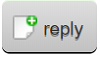 button found below their message.
button found below their message. - Use the HTML wysiwyg editor to format your post/reply:

- Members can also edit
 or delete
or delete  their own posts. Need assistance with a post? Contact the moderators at forums@ehlbc.ca for help.
their own posts. Need assistance with a post? Contact the moderators at forums@ehlbc.ca for help.
Viewing Messages by User
- Click on a user's name within the forum to view their contact information and a list of messages they've posted to the discussion forums (must be logged in to view). A member's message list can be used to quickly check for their responses to multiple topics!
Need assistance? Contact us for technical assistance at forums@ehlbc.ca.
Category:
